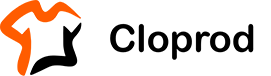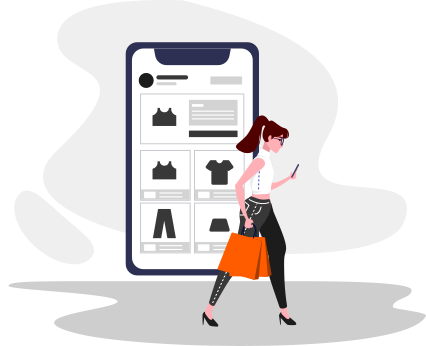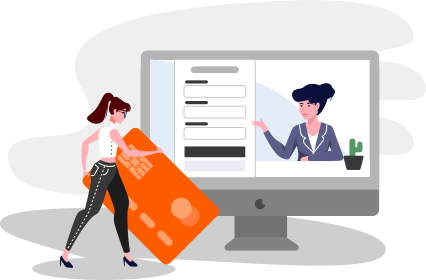If you need to disconnect your store from Cloprod, please follow these simple steps:
1. Navigate to Your Account Settings
- Log in to your Cloprod account and go to the Dashboard.
- From there, select "Settings", then choose "Store Settings".
2. Select the Store to Disconnect
- In the Store Settings section, locate the list of connected stores.
- Choose the specific store you wish to disconnect from Cloprod.
3. Confirm Disconnection
- Scroll down to the bottom of the page where you will find the "Disconnect" option.
- Click on "Disconnect" to confirm. This action will sever the link between your store and Cloprod, stopping any further automatic order processing or data synchronization.
4. Final Steps
- After clicking "Disconnect", it's a good idea to verify that the store has been successfully disconnected by reviewing the updated list of connected stores.
- If you have any pending orders or require further assistance after disconnection, please reach out to our support team for help.
Should you wish to reconnect your store at a later time, you can do so through the same settings menu. If you encounter any issues during this process, don't hesitate to contact our customer support team for assistance.